well, thanks to Omnipage 12, ... by using this program, you can easily take text from any images type that are saved in your computer.
here, the way how to get text from images by using omnipage pro version 12
firstly, open omnipage 12, and select load image File , to select file image file from your hard disk.
second step is scanning image to get text. select the type layout of your text in the images. if you don't know or not sure, just select automatic. then click the button number 2.
omnipage will scan your image and take the text from it
after that, a pop up window will show.
you can edit some words to make it right.
or just pass it by closing it, if you want to edit the words latter
the next step is to save it,
click button 3 , to save the text.
now, you can save the text to other format such pdf, txt, or doc.
you can check some words to make sure that all words are spell correctly.
omnipage also have ability to save scan result to following format:
- Microsoft® Word (.doc)
- Microsoft® WordML (.xml)
- Microsoft® Word 2007 (.docx)
- Microsoft® Excel (.xls)
- Microsoft® Excel 2007 (.xlsx)
- Microsoft® PowerPoint 2007 (.pptx)
- Text
- Form data export (.csv)
- and many more


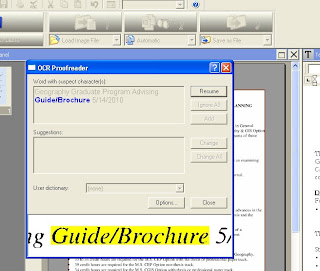











Post a Comment